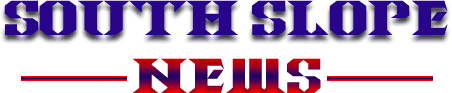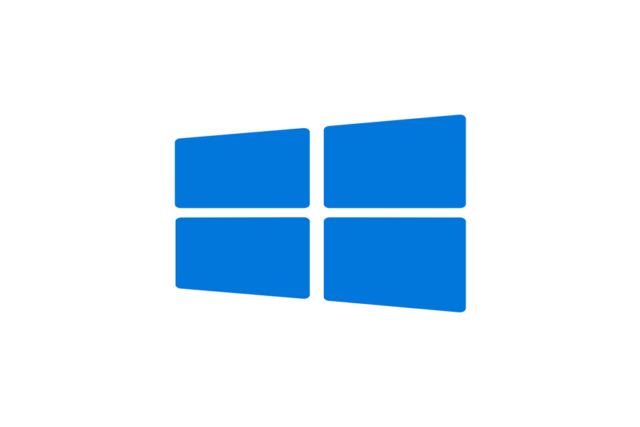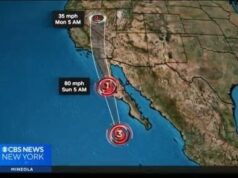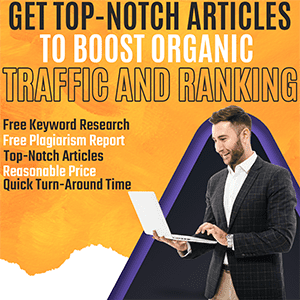Windows Update Error 0x80070643 is a common issue that occurs when Windows fails to install updates, often due to system file corruption, .NET framework issues, or interference from third-party antivirus software. This error typically prevents your system from downloading and installing important updates, which could leave your computer vulnerable to security threats and performance problems. Common causes include incomplete previous updates, damaged system files, or problems with the Windows Installer. Solutions to fix this error include restarting your computer, running the Windows Update Troubleshooter, repairing the .NET framework, clearing the SoftwareDistribution folder, or temporarily disabling third-party antivirus software. If basic fixes don’t work, more advanced methods, like using the DISM tool or manually installing updates, may be necessary. Regular maintenance and troubleshooting can help prevent future occurrences of this error.
Alternative Solutions For Persistent Windows Update Error 0x80070643
If the typical troubleshooting steps, such as restarting your computer, running the Windows Update Troubleshooter, or repairing the .NET framework, don’t resolve the Windows Update Error 0x80070643, more advanced solutions might be necessary. Here are some alternative methods to fix the persistent issue.
1. Manually Download and Install Updates
Sometimes, the automatic Windows Update process may fail, but manually downloading and installing the specific update can work. Follow these steps:
- Visit the Microsoft Update Catalog.
- Search for the specific update by its KB (Knowledge Base) number.
- Download and install the update manually by running the downloaded file. This bypasses any issues in the Windows Update service and can help install updates that were previously failing.
2. Clear the Windows Update Cache (SoftwareDistribution Folder)
Corrupt files in the SoftwareDistribution folder, which stores temporary Windows Update files, can cause update failures like error 0x80070643. Clearing this cache can often resolve the problem:
- Open Services by typing services. msc in the Run dialog (Win + R).
- Locate and stop the Windows Update service.
- Navigate to C:\Windows\SoftwareDistribution in File Explorer and delete all contents of the folder.
- Restart the Windows Update service in the Services window. Clearing this folder removes corrupted files and allows the update process to start fresh.
3. Use the DISM Tool
If the error is caused by corruption in the Windows system image, you can use the Deployment Image Servicing and Management (DISM) tool to repair it:
- Open Command Prompt as an administrator.
- Type the following command and press Enter:
- DISM /Online /Cleanup-Image /RestoreHealth DISM scans and repairs the Windows system image, which could be causing the update issue.
4. Update Windows Installer
A malfunctioning or outdated Windows Installer service can cause updates to fail with error 0x80070643. To fix this, download and install the latest version of Windows Installer from the official Microsoft website. After installing, restart your computer and try updating again.
5. Temporarily Disable Third-Party Antivirus
Sometimes, third-party antivirus software blocks Windows updates, thinking they’re a security threat. Temporarily disable your antivirus software, and then try running the update again. If the update works, consider adding Windows Update as an exception in your antivirus settings.
These alternative solutions should help resolve the Windows Update Error 0x80070643, ensuring that your system can complete its updates successfully.
Why Do These Errors Occur?
Windows Update Error 0x80070643 typically arises from a range of system-related issues that interrupt the update process. Understanding the root causes of this error can help users take the appropriate steps to resolve it and prevent similar issues in the future. Below are some of the common reasons behind the occurrence of this error:
Corrupted .NET Framework: One of the primary causes of Windows Update Error 0x80070643 is a corrupted or outdated .NET Framework. The .NET Framework is a software platform used by many Windows applications and system processes. If this framework becomes damaged or is not up-to-date, it can interfere with the installation of certain updates. Windows updates that rely on the .NET Framework might fail, leading to the error. In such cases, repairing or reinstalling the framework is necessary.
Incomplete or Failed Previous Updates: If a previous update was interrupted or failed to install correctly, it can cause issues with subsequent updates. The system may be left in an inconsistent state where it cannot apply new updates due to remnants of a previous update attempt. This can result in the 0x80070643 error during the installation of future updates. In these cases, clearing the Windows Update cache or manually installing the updates might help.
Faulty or Missing System Files: Corrupt or missing system files can significantly disrupt the update process. These files are essential for Windows to function correctly, and any corruption within them can trigger errors like 0x80070643 during the update installation. Tools like the System File Checker (SFC) and DISM can help scan, repair, and restore these files to their proper state, allowing the update to proceed.
Third-Party Antivirus Software: Third-party antivirus programs are often designed to protect systems from various threats, but they can sometimes interfere with legitimate Windows processes, including updates. Certain antivirus settings may block or quarantine essential update files, mistakenly identifying them as threats. Disabling or temporarily uninstalling third-party antivirus software during the update process may resolve this issue.
Issues with the Windows Installer: The Windows Installer is a service that manages the installation and removal of software on the system. If the Windows Installer itself is malfunctioning, outdated, or not running properly, it can cause update errors like 0x80070643. Ensuring the Windows Installer service is updated and functioning correctly is crucial for smooth updates.
By identifying the root causes of Windows Update Error 0x80070643, users can apply the right fixes to restore their system’s ability to install updates successfully.
Summary
Windows Update Error 0x80070643 can be frustrating, but it is usually fixable with a few troubleshooting steps. By addressing issues such as corrupted system files, faulty .NET frameworks, or antivirus interference, you can resolve the error and ensure your system stays up-to-date. If basic solutions like restarting or using the Windows Update Troubleshooter don’t work, advanced options such as clearing the SoftwareDistribution folder, using the DISM tool, or manually installing updates may be necessary. Regular system maintenance and timely updates will help prevent future occurrences of this error, ensuring smooth operation of your Windows system.
FAQ
Can third-party antivirus cause Windows Update errors?
Yes, some third-party antivirus programs may block updates, causing errors like 0x80070643. Temporarily disabling the antivirus can help resolve this.
What is Windows Update Error 0x80070643?
Windows Update Error 0x80070643 is an issue that occurs when Windows cannot install an update, often due to a problem with the .NET framework, system files, or third-party software interference.
How do I know if my system files are corrupted?
You can use the System File Checker (SFC) tool to scan your system for corrupted files. Run the command sfc /scannow in Command Prompt to start the process.