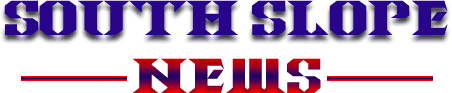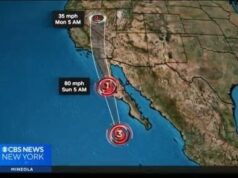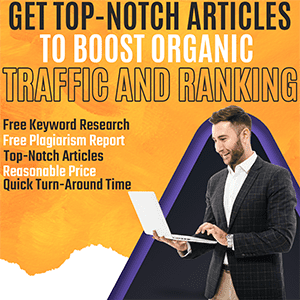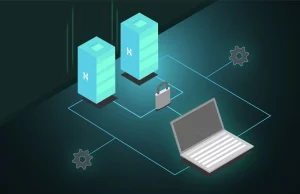The DNS (Domain Name System) cache stores information about previous website visits, making it quicker to access these sites again. However, sometimes this cached data can become outdated or corrupted, causing issues with web page loading or accessing specific websites. This is where the Chrome “chrome //net-internals/#dns clear” feature comes in handy. By clearing the DNS cache through this simple process, you can resolve these connectivity issues and improve your overall browsing experience.
we’ll dive into what the “chrome //net-internals/#dns clear” feature does, how to use it effectively, and why clearing your DNS cache can be beneficial. Whether you’re a casual internet user or a tech enthusiast, understanding how to handle DNS issues on Chrome will enhance your browsing efficiency.
How Does Chrome Handle DNS Lookups?
Chrome handles DNS (Domain Name System) lookups as part of the process of connecting to websites on the internet. When you type a web address into Chrome, your browser needs to determine the website’s actual IP address, which is a unique set of numbers assigned to each website’s server. This is where DNS lookup comes into play.
DNS functions like the internet’s phonebook, translating human-friendly domain names into machine-friendly IP addresses. When you enter a URL, Chrome sends a request to your DNS server (usually provided by your Internet Service Provider or a third-party service like Google DNS). The DNS server then checks if it has a matching IP address for the domain name in its records. If it finds one, it sends the IP address back to Chrome, allowing the browser to connect to the server and load the website.
To speed up this process, Chrome caches DNS lookups locally. When Chrome successfully resolves a domain name into an IP address, it stores this information in the DNS cache. The next time you visit the same website, Chrome doesn’t need to query the DNS server again; instead, it retrieves the stored IP address from the cache. This reduces the time it takes to load the website and minimizes network traffic.
However, DNS records can change over time, and cached entries can become outdated or corrupted. For example, if a website changes its IP address but Chrome still uses the old cached entry, you may encounter issues like websites not loading properly or displaying incorrect pages. This is where clearing Chrome’s DNS cache comes in handy.
The “chrome //net-internals/#dns clear” feature allows users to manually clear the DNS cache stored in Chrome. This forces Chrome to perform fresh DNS lookups the next time a website is visited, ensuring it retrieves the latest IP address information.
In addition to local caching, Chrome can use advanced DNS features like DNS-over-HTTPS (DoH), which encrypts DNS requests to protect your browsing data from being intercepted by third parties. This feature enhances privacy by preventing unauthorized access to your DNS queries, further improving your browsing security.
Overall, Chrome handles DNS lookups efficiently by balancing local caching for speed and security features to ensure both fast and secure browsing experiences.
What Happens After You Clear the DNS Cache?
Clearing the DNS (Domain Name System) cache in Chrome is a simple yet impactful action that can resolve various browsing issues. After you clear the DNS cache, several key processes take place that directly affect how your browser interacts with websites.
Immediate Effect: Fresh DNS Lookups
When you clear the DNS cache, Chrome erases all stored IP addresses of previously visited websites. This means that the next time you attempt to access a website, Chrome cannot rely on the cached information and must perform a fresh DNS lookup. It will query the DNS server again to translate the domain name (like www.example.com) into the correct IP address. This process ensures that Chrome retrieves the most up-to-date IP information, reducing the risk of errors caused by outdated or corrupted DNS entries.
Resolution of Website Access Issues
One of the most significant benefits of clearing the DNS cache is resolving website access problems. If you’ve encountered websites that wouldn’t load properly or appeared broken, it’s often because Chrome is using outdated DNS data. For instance, if a website has recently moved to a new server or changed its IP address, Chrome may still attempt to connect using the old information. By clearing the cache, you remove these old entries, allowing Chrome to fetch the correct, updated details from the DNS server. This can restore access to previously inaccessible websites or fix loading errors.
Improved Website Loading Times
While clearing the DNS cache forces Chrome to perform a fresh lookup, which might seem like an extra step, it can ultimately improve website loading times for problematic sites. Old DNS entries may sometimes delay connections if they are incorrect or lead to slow servers. By clearing the cache, you ensure that Chrome connects to the correct IP address as quickly as possible, leading to faster load times.
Enhanced Security and Privacy
Another important outcome of clearing the DNS cache is improved security and privacy. DNS caches can sometimes store malicious or corrupted entries, which might redirect you to unsafe or compromised websites. By clearing these entries, you eliminate any potential risks associated with cached data, ensuring a safer browsing experience. Additionally, clearing your DNS cache helps maintain privacy, as it erases records of websites you’ve visited, which can be especially useful on shared or public computers.
clearing the DNS cache resets Chrome’s DNS lookup process, ensuring it retrieves the most current and accurate IP information. This action can fix website access issues, improve browsing speed, and enhance both security and privacy. Regularly clearing the DNS cache can help keep your browsing experience smooth and efficient.
Benefits of Regular DNS Cache Clearing
Regularly clearing your DNS cache offers several advantages that can improve both the performance and security of your browsing experience. Here are the key benefits:
- Improved Website Loading Speed: Over time, outdated or corrupted DNS entries can accumulate in the cache, slowing down website load times. Clearing the DNS cache forces Chrome to retrieve fresh DNS information, leading to faster connections and improved browsing speeds.
- Resolution of Website Access Issues: Sometimes, websites fail to load correctly or display outdated versions due to incorrect DNS information. Regular cache clearing removes these outdated DNS entries, allowing your browser to fetch the most up-to-date IP addresses. This can resolve issues with website loading, domain redirects, or connectivity errors.
- Enhanced Security: A compromised or malicious DNS entry can redirect you to unsafe websites without your knowledge. Regularly clearing the DNS cache helps remove any potentially harmful or corrupted entries. This can prevent phishing attacks or unauthorized redirections, ensuring a more secure browsing experience.
- Increased Privacy: The DNS cache stores a history of websites you’ve visited. Clearing it helps protect your privacy by erasing these records, which is especially useful when using a shared or public computer. Regular DNS cache clearing ensures that your browsing history is not easily accessible.
- Adaptation to Network Changes: If you switch networks frequently (e.g., from home Wi-Fi to a public network), the cached DNS entries may no longer be relevant. Clearing the DNS cache allows Chrome to adapt quickly to the new network by fetching updated DNS information. This ensures smooth browsing even when you change internet connections.
- Better Performance with DNS Changes: If you change your DNS server settings (e.g., switching from your ISP’s DNS to Google DNS), clearing the cache ensures your browser retrieves fresh DNS entries from the new server. This helps avoid conflicts between old DNS information and new server settings, leading to better performance.
regular DNS cache clearing enhances your browser’s performance, improves website load times, boosts security, protects privacy, and adapts to network changes. By making this a routine maintenance task, you can prevent various browsing issues and ensure a smoother, safer online experience.
The Final Words
The “chrome //net-internals/#dns clear” feature in Chrome is a useful tool for troubleshooting DNS-related issues. Whether you’re facing slow browsing speeds, website connectivity problems, or potential security concerns, clearing your DNS cache provides a simple and effective solution. By regularly using this feature, you can ensure smooth and uninterrupted browsing experiences on Chrome.
FAQ
How often should I clear the DNS cache?
It’s a good idea to clear the DNS cache whenever you’re experiencing issues with website loading, or after changing your internet connection.
Does clearing the DNS cache harm my Chrome browser?
No, clearing the DNS cache does not affect your browser settings or personal data.
Can clearing DNS cache improve browsing speed?
Yes, it removes outdated DNS entries and fetches new data, which can improve load times and browsing performance.